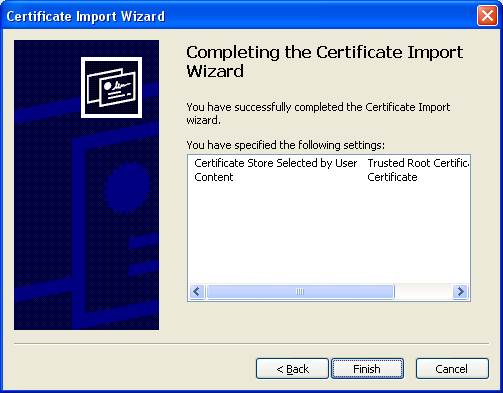Installing the SALUG SSL certificate in Windows
If you're getting Internet Security Warning messages when you use Outlook, follow these instructions to install the SALUG SSL certificate as a Trusted Root Certification Authority.
Let's get started:
Configure your mail client to connect to mail.salug.org on port 993 with SSL.
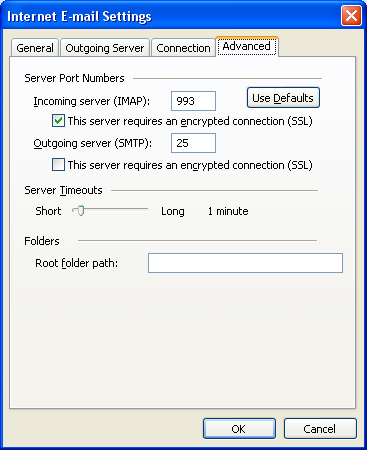
Download and open the SALUG certificate.
salug.cer (1K)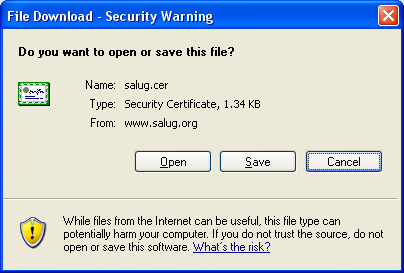
After opening the certificate you will be presented with a dialog showing the certificate name and other identification information. You'll want to click the Install Certificate button.
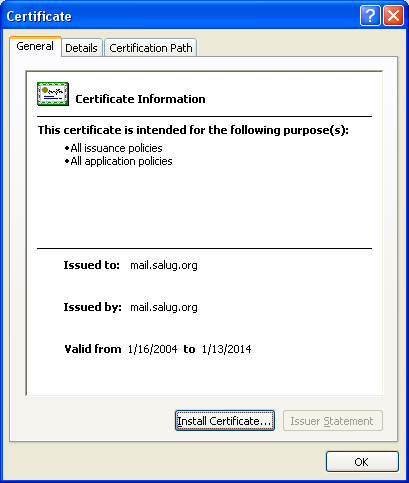
Next, Windows will ask you where to store the certificate. Choose the Place certificates in the following store option and click browse. Choose Trusted Root Certification Authorities from the list.
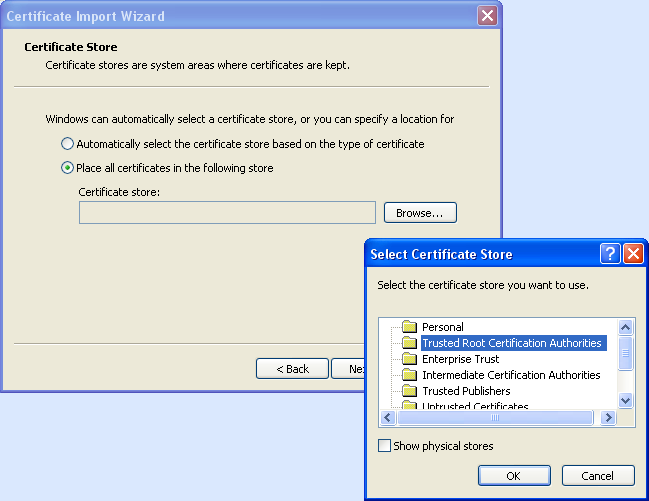
Finally, click the finish button to wrap things up. Depending on which security updates you have applied to your copy of Windows, you may be prompted to confirm your actions. If this happens, by all means, do what it asks.